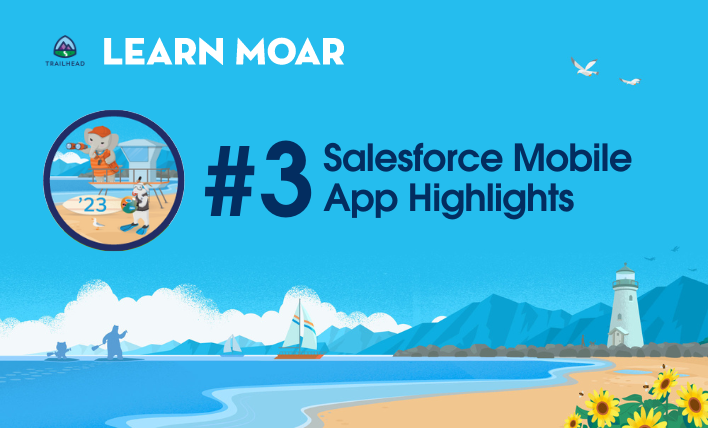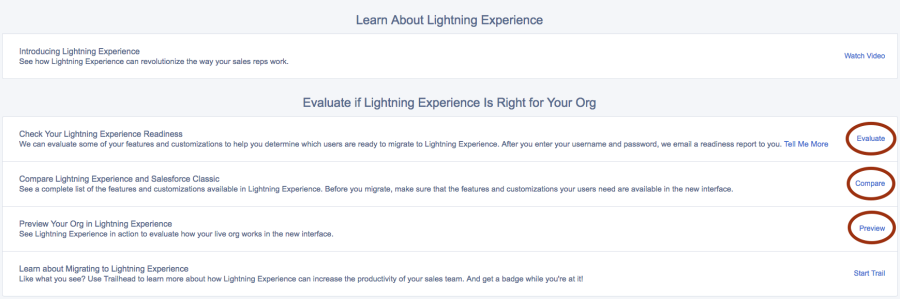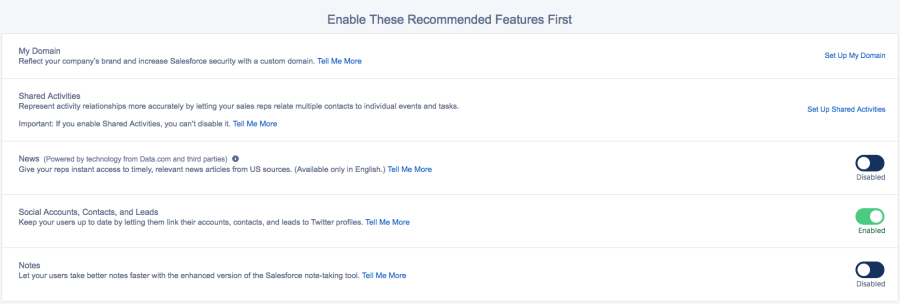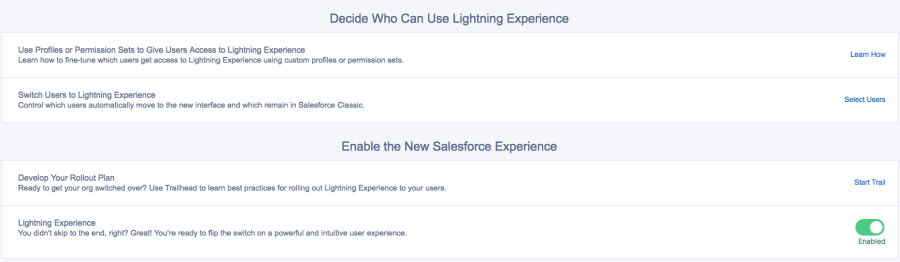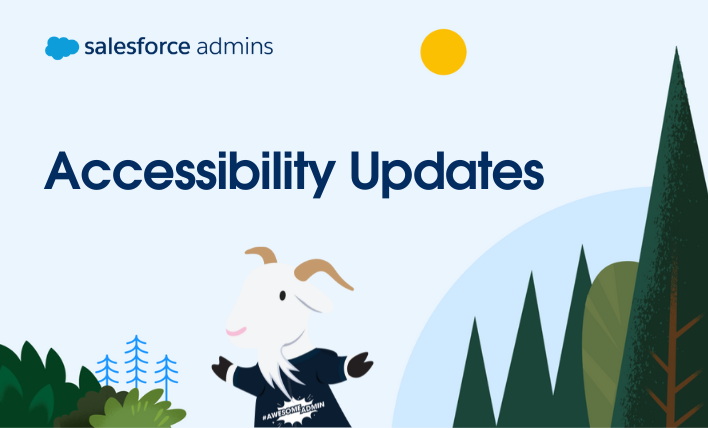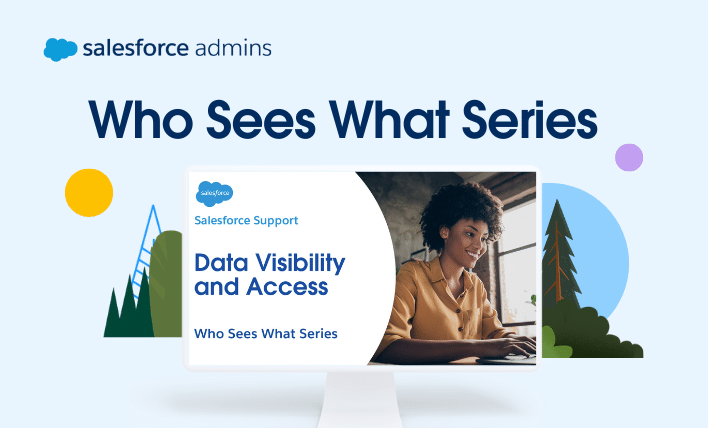Have you checked out the Lightning Migration Assistant page in setup? As a Salesforce Admin, getting familiar with this page is a great first step to starting your journey to Lightning Experience.
To help you be successful we want to give you a tour of this page, starting at the top. The different sections are listed in order and thus, show you the path to Lightning.
Learn and Evaluate Lightning Experience
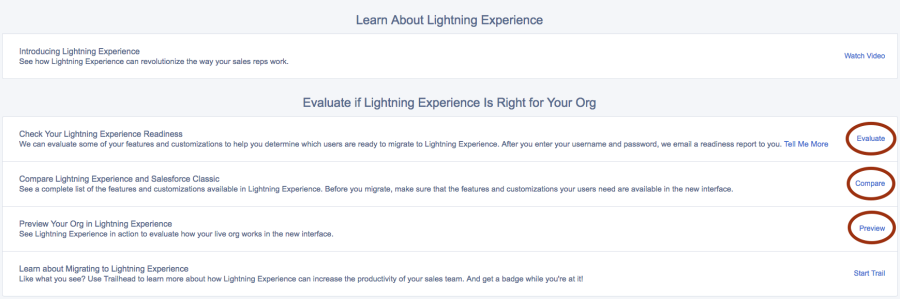
As you embark on your journey to Lightning Experience, take time to learn about the new user interface, and the new features and functionality of Lightning. During this rollout, you want to make sure you’re the Lightning expert at your company so stakeholders feel they’re in good hands.
The evaluate section has the most useful resources. The first link enables you to run a readiness report that evaluates your org specifically and tells you what you will need to do to get ready to migrate to Lightning.
Alternatively, you can review the comparison list of Classic and Lightning features to see how your Org would be affected.
Lastly, you can preview Lightning without having to enable it! If you’re not ready to enable for yourself or your users, just hit preview! You’ll be able to see your exact Org in the Lightning Experience environment. Use this preview function to click through your Org in Lightning and see where (if anywhere) you need to adapt your Org for Lightning. Be aware that any configuration changes you make in Preview are reflected in classic.
Enable Recommended Features First
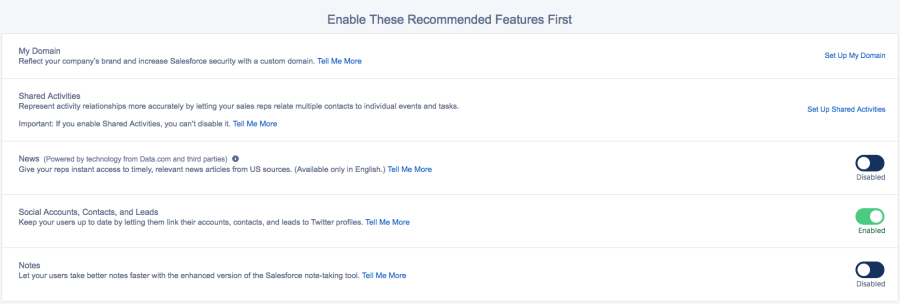
With Lighting, there are some cool features that will be available for you to use. Turn them on beforehand to get the full experience when you switch to Lightning.
- News: lets your users see timely, relevant news articles within accounts and their homepage
- Social Accounts, Contacts and Leads: enables your users to link social media profiles to their contacts and accounts
- Notes: helps your users take better notes
Enabling Salesforce Lightning Experience
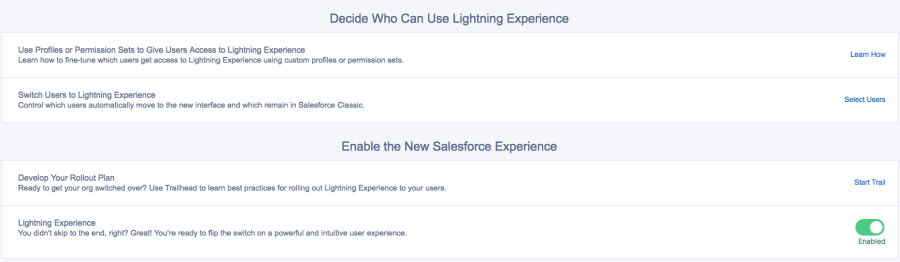
You can decide whom to give access to Lighting right from this migration page using the “switch users to Lightning Experience”, however, we recommend the first option, to use profiles or permission sets to give users access to Lightning. This way you’ll have more control and flexibility to manage your Lightning Experience rollout.
The very last toggle on this page is the one to enable Lightning Experience. It’s as easy as that to enable Lighting for you and your Org!
Have more Questions?
Join a Lightning Circle of Success for an interactive discussion with your peers on how to successfully adopt and leverage Lightning Experience for your organization. Whether you are just beginning your journey, or have already started down the path, this is a great opportunity to hear and share best practices, tips for a successful launch and getting the most out of the Lightning experience.
Register here.